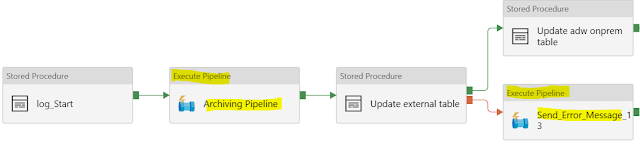Execute Pipeline activity is used to call another Azure Data Factory Pipeline. This will help to develop reusable pipelines and use it in other pipelines
For example, you can create a separate pipeline to archive the files after processing. You can create one pipeline for archiving files (move the blobs or files to different folders) and call that pipeline in multiple pipelines. This will help you to reduce development time and increase code reusability.
Similarly, you can create a separate pipeline for sending emails in Azure data factory and re-use in multiple pipelines.
In the following screen-shot, we are calling two different pipelines (Archiving Pipeline, Send_Error_Message)
For more information, please check the following
https://docs.microsoft.com/en-us/azure/data-factory/control-flow-execute-pipeline-activity
For example, you can create a separate pipeline to archive the files after processing. You can create one pipeline for archiving files (move the blobs or files to different folders) and call that pipeline in multiple pipelines. This will help you to reduce development time and increase code reusability.
Similarly, you can create a separate pipeline for sending emails in Azure data factory and re-use in multiple pipelines.
In the following screen-shot, we are calling two different pipelines (Archiving Pipeline, Send_Error_Message)
For more information, please check the following
https://docs.microsoft.com/en-us/azure/data-factory/control-flow-execute-pipeline-activity